Updated 12/20/2018: New revision of this article here:
The Best external HDD for the Wii U is a High Endurance 256GB MicroSD card!
(Old copy below for historical reasons):
Updated 05/26/2016: If you are one of the 12 million Nintendo Wii U owners out there, chances are that you know how awesome the Wii U truly is. As you may recall with the regular Wii, there were the larger games found on disc and online shopping known as “WiiWare” that you could download. Because this downloadable content was rather small, it didn’t really take up much space on the internal memory system. And if you really needed more storage, there was always the SD card slot. No big deal.
 With the Wii U, there are two models:
With the Wii U, there are two models:
- The white model with 8GB of internal flash storage
- The black model with 32GB of internal flash storage
By today’s standards, both sizes are rather paltry. And now that it is possible to download full games directly to the Wii U, it is quite easy to fill up the internal memory. (Xenoblade Chronicles X… Super Smash Brothers… etc…)
What to do… What to do…
Nintendo did put an SD card slot on the Wii U, but it’s only for backwards compatibility with the regular Wii subsystem. (i.e. It does NOT work with Wii U games.) Nintendo could have put a 2.5″ SATA hard disk slot in the Wii U, but it did not. This was a huge missed opportunity!
 Can you imagine just grabbing a 2.5″ laptop drive and stuffing it in your Wii? It would have stored all of your downloadable content for the Wii U in a very clean and simple way.
Can you imagine just grabbing a 2.5″ laptop drive and stuffing it in your Wii? It would have stored all of your downloadable content for the Wii U in a very clean and simple way.
Instead, all we have are the two USB2 ports on the back.
 The obvious choice is to grab a full-size external hard drive, plug it into the wall and then plug it into the Wii U. A good 1TB will set you back $70 and easily hold all of your games.
The obvious choice is to grab a full-size external hard drive, plug it into the wall and then plug it into the Wii U. A good 1TB will set you back $70 and easily hold all of your games.
But boy is it big! And extra wires running everywhere. Ugh! Not the cleanest or simplest look. And you have to remember to turn the drive off when you’re done (or you can be lazy and just leave it on to burn the extra 120 watts per day of power just sitting around idling.)
In a different post, I proposed using a 2.5″ external portable drive like the Seagate Backup Plus Slim (because of its exceptionally low power usage compared to all other externals) with either a Dual A to Micro-B USB 3.0 Y-cable to get extra power from the 2nd USB port or custom wire a capacitor in-line to deal with voltage sag on the 5v rail of the USB port.

Side note: You may want to use the 2nd USB port on the back of your Wii U for a 10/100 wired USB 2.0 Ethernet adapter. It’s more reliable than WiFi and you get WAY better network performance.
The results with the external portable drive with the capacitor were pretty good, but still, it seemed kind of hack-ish. In a not-so-good kinda way. Definitely stick with the a Dual A to Micro-B USB 3.0 Y-cable if you want to use the Seagate 1TB Backup Plus Slim.
Then an amazing thing happened!
UPDATE 23-Jan-2016:
A magical, small form-factor USB device appeared!

It’s called a Cute USB Mini 2-port hub splitter and it’s only ($10)
This awesome device allows you to use both a USB 10/100 Ethernet adapter (above) as well as the Dual A to Micro-B USB 3.0 Y-cable ($5) with either an external SSD (like the Anker enclosure + PNY SSD) or the low-power 1TB Seagate Backup Plus Slim.
I specifically noticed in my round-up of 1TB portable drives that the Seagate Backup Plus Slim drive used the least amount of power by a sizable margin, so it is definitely safe for using with the Dual A to Micro-B USB Y-cable. In fact, I tested it on my own Wii U and it works perfectly!
If you want SSD goodness, read on:
For the enclosure, I chose the Anker external USB3 enclosure ($13) and you have a very sleek, slim, fast, and low-power device to store all your Wii U downloads and save game data.
Why choose the Anker USB3 external enclosure?
The first few external USB enclosures I tried weren’t so good in the power efficiency department. Then I came upon the Anker which used notably less power than its competitors (about 50 to 70mA less!) The Anker and the PNY together are pretty cheap, too. Amazon’s prices have been fluctuating a little bit lately, but the two together can usually be had for $65 to $75, total! That’s a solid deal!
Update 12/01/2015: I previously used to recommend the PNY CS1111 120GB because it was so low power and cheap, but it has now become an “old” model (despite still being generally available) which is to be replaced by a newer model, the PNY CS1311.
So I purchased the PNY CS1311 240GB model (because who doesn’t want more space?) and the Dual A to Micro-B USB 3.0 Y-cable ($5).
 This cable is very important as it allows the SSD to use both USB ports to effectively draw twice as much power.
This cable is very important as it allows the SSD to use both USB ports to effectively draw twice as much power.
The results are that the 240GB formatted just fine and showed up as 223GB on the Wii U. And everything runs great.
And if you also want the Wired USB 10/100 LAN Ethernet, then just pick up the magical, small form-factor USB device called the Cute USB Mini 2-port hub splitter ($10) and the 10/100 wired USB 2.0 Ethernet LAN adapter ($12). It all fits perfectly and cleanly on the back of your Wii U.

And if you just want to use the built-in WiFi (read: no Ethernet), do not buy the cute 2-port hub nor the Ethernet LAN adapter. Then skip right to step 4 below.
Once you have everything, you’ll need to do the following. Make sure the Wii U is OFF when doing all of this:
-
- Plug the cute 2-port hub on the top USB port.
-
- Plug the Ethernet LAN adapter into one of the ports on the cute 2-port hub.
-
- Connect the short end of the Y-splitter to the other port on the cute 2-port hub.
-
- Connect the longer part of the Y-splitter to the bottom USB port.
(If you did not buy the cute 2-port hub, plug both ends into both ports.)
- Connect the longer part of the Y-splitter to the bottom USB port.
- Connect the external portable HDD or SSD to the micro USB3 end of the cable.
This allows the external HDD or SSD to take a little extra current from the other port (which the Ethernet LAN adapter wasn’t using anyway since it’s a fairly low power device.)
Have I ever mentioned that you should only use the COPY function (and NEVER the Move function) on the Wii U?
Apparently, if the Wii U fails in its attempt to move your games from one location to another, what happens is that all the games it has already moved are deleted off the source location meanwhile the target location is completely corrupted. Yup, that means you just lost all your save games and you have to re-download your game from the Wii U store.
I consider this a bug, but I doubt Nintendo will ever fix it.
Moral of the story: ALWAYS use COPY.
Then once you’ve confirmed that everything copied over fine, then (and only then) should you DELETE from the source location.
So how well does it work?
As shown in this photo of the Drok USB Multimeter, the 120GB PNY SSD together with the Anker USB3 enclosure idles at a mere 180mA and sometimes peaks at 250mA while under full load. (All of which is far less than the 500mA maximum that the USB2 port can supply.) I’ve used this setup for weeks now and it is rock solid. Zero crashes or lockups.
When formatted, it yields 111GB of storage space (and 223GB for the 240GB model!) Games are very snappy to load!
And just a single cable carrying both the power and data. It’s barely noticeable! No need to turn it off when you’re done. And you still have an extra USB2 port free in the back for a 10/100 Ethernet adapter!
Now it is entirely possible that you may be one of those gamers who has every game ever and a 120GB of additional storage won’t hold all your games. But if you’re like most Wii U gamers, chances are this will be more than enough! 🙂 And you can always upgrade to a 1TB Seagate portable drive. That should hold everything!
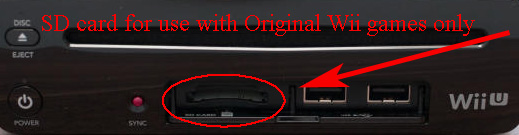
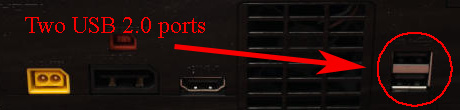


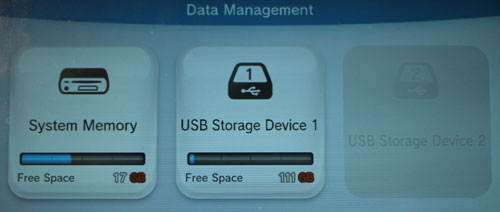
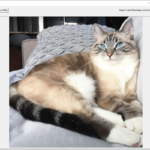
74 replies on “The Best external HDD for the Nintendo Wii U is a 120GB SSD!”
[…] This article is no longer up-to-date. There is a new article on using a 120GB SSD and an external USB3 enclosure. Please check it […]
Great article ! I’m actually looking into getting a good drive without taking up the 2 back ports.
111Go seems too small for my usage. Do you think if I take the same type of SSD but 240Go, it will affect performance ?
Thanks
I don’t know for certain as I didn’t try it out. But when I purchased a small selection of SSDs, I was very surprised at how little current the PNY drew compared to other drives, like say, the Kingston V300. If you try the 240GB PNY drive, please let me know how it works out for you.
UPDATE: For those reading the comments, the fellow who tried the 240GB drive said it did not work, sadly. It appears to draw too much power. 🙁
Ergo, stick with the 120GB model.
I just want to thank you! Because I was deciding which HDD to buy and you saved me like 30 dlls, thank you very much!
I will give this a try!
Hi,
I bought both items (Anker USB 3.0 External Enclosure along with PNY 120 GB SSD) but my Wii U system does not seem to be able to format the drive. I only use one of the USB port so I wonder what could be the problem. Also, I can see the blue light at the back of the enclosure. Also, how long should last the formating procedure?
Hope you can help me,
Jean-Francois Brunelle
I would first plug the SSD and enclosure into a USB port on your computer and see if you can format it with FAT32. If your computer can’t see it, then the Wii U won’t be able to see it either.
Start with your Wii U turned off, plug in the SSD with the Anker enclosure to one of the USB ports in the back, then turn on the Wii U. Once it boots up, it should detect the SSD in the enclosure.
I do recall that the SSD needs to be seated properly in the Anker enclosure, otherwise it won’t work (or won’t work reliably.) That’s all I can think of.
OK. You are right. The SSD wasn’t seated properly. Metroid Prime Trilogy is now installed correctly. Thanks again for everything.
Oh, awesome. Glad it worked out well! 🙂
Thanks 4 the advice. Nice little setup!
Ok Im not good with computers , and i need help if buy the PNY 120GB SSD with an Anker external USB3 andthen I format it with FAT32 using the computer. and finally i put it on the wiiu on the back so will i be able to download and play games without burning or damaging the console by playing hours ??
Has anyone tried the PNY cs1211 120GB? It seems to be cheaper then the cs1111 120GB at the moment dont know if anyone has tested it yet or will it effect the wii u like the 240GB did?
See the update to the article above. I recommend getting the Dual USB A to micro-B 3.0 Y-Splitter cable so that the SSD enclosure can draw up to 2x the power… My tests with the 240GB PNY and this Y-Splitter cable were very positive. No Problems.
Hi, is there an even smaller size than 120 gb? I’m only really getting one of these to hold Xenoblade chronicles X on my Wii U.
Also, I thought SSDs did not work with Wii U?
There may be, but it’s not any more cost effective, so 120GB it is. And this SSD works just fine with the Wii U from my experiments. 🙂
Wait.. What exactly is the ankler enclosure for, besides protecting/enclosing the USB SDD?
The Wii U doesn’t have a SATA interface that the SSD requires. The Wii U only has USB. But the Anker enclosure has an internal SATA interface and an external USB. So it bridges the two worlds (so to speak.) It also uses the least amount of power of all the enclosures that I tested.
So I got exactly what you guys suggested. It’s been working beautifully for exactly 2 weeks and now it’s not being recognized by the Wii U at all. Took it out of the case and plugged it back in. Nothing. Been two days now.
Ugh ….
This happened to one user where he didn’t have the SATA connector properly seated. Similarly, it once happened to me. Again, the SSD wasn’t firmly seated in the SATA connector. It took a couple tries, but it recovered again. And everything worked fine.
Anecdotally, I tried the 120gb 1211 and it gave me the same results you got from the larger drive. Formatted fine, then when I tried to copy files over it gave me error message. Thanks for the tip about copying instead of moving, you saved me from losing 40 hours in Xenoblade X!
I also ordered a 1111 but mine seems to be DOA… the U won’t pick it up and I tried hooking it up to a laptop and still couldn’t see it. Both devices could access the 1211 so I don’t think it’s just me not seating it properly.
Thanks for the reply! Any suggestions for what to use to format it to FAT32? I’m an extreme novice at this stuff. I looked around and found some free ones, but they’re all .exe files from random sites I’ve never heard of. Thanks again.
Hey why are you formatting? was it not already working for you. I am having the issue where it worked for 2 weeks and now its not working. Whats up with that. I am pretty sure it is seated properly in the case. Any more people undergoing this issue?
Yeah, FAT32 is suggested. For some reason, if it is not formatted at all, the Wii U can’t detect the drive and put its own format on, Oddly enough.
So if I had it working prior to my current situation, are you saying I have to reformat it now to fat32. I really dnt want to loose whatever was already saved on there.
Ok, crisis averted. I think the sponge in the enclosure was pushing the ssd causing it to not sit correctly. :S
This has generally been my experience. Occasionally the SSD won’t seat properly in the SATA connector and it won’t work. Once it re-seats properly everything works fine and all the data shows up again.
Hi Pretzel, do you happen to know what the difference in power draw was between the Anker and its competitors?
I’d have to go look in my notes (if I can find them.) It was noticeable, though. Something like 50 – 70mA less (which is significant when you’re dealing with a maximum of only 500mA available on the USB port.)
Thanks so much! That is definitely significant considering the maximum amperage.
Another couple questions, if I may.
Who were the competitors, if you remember?
You mention that the Wii U only has 2 USB ports on the back. What’s wrong with using the front ones?
I think I tested Samsung, Sandisk, Intel, and one other. The PNY consistently had the lowest power usage of all of them. In fact, the 120GB CS1111 model PNY was so low (with the Anker enclosure) that it just didn’t need the Y-splitter for the extra juice. The 240GB model *does* need the Y-splitter, though.
Same with the Seagate 1TB drive. It had the lowest power usage out of the 5 manufacturers. The others couldn’t even spin up properly, but the Seagate drive would spin up and was almost (but not quite) reliable without the Y-Splitter. So there ya go.
Also, the 2 USB ports on the front are only for game controllers, from my understanding.
EDIT: Turns out I was wrong on that. Another reader tells me that the front USB ports work fine with storage devices.
Thanks again. I just tested my Wii U’s front ports and it looks like they do work for external storage, just in case you were curious.
Which enclosures did you try besides the Anker?
What about the loading time in the ssd ? thanks
I’m going to bring a small update to the article in the next couple days. I’m adding loading times, too! Stay tuned…
Ok, I’ve been short on time, so I probably won’t get to testing loading times, but I can say for certain that the Wii U is restricted by the USB 2.0 ports to 33MB/sec (or so.) Both HDDs and SSDs can hit that maximum of 33MB/s. The only advantage a SSD would have over a HDD is lower seek times. It *is* significantly faster. 100x faster, in fact. But would you see a major difference? Meh. Maybe, maybe not. The only reason I really like SSDs are that they use less power and tend to be more reliable (no disk heads to crash into spinning disks. ya know?)
Thanks for the information, so i have a new question, maybe you can answer me , do you think is faster a normal ethernet than an ethernet usb ? the usb ethernet of the wii u is 33MB/sec too ? thank you for your time, great information.
There’s no way to get “normal” Ethernet on the Wii U because it doesn’t have it built-in. So we use USB 10/100 Ethernet (which incidentally maxes out at 10MB/s, so you’ll never hit the 33MB/s limit of USB 2.0)
100 Mbps Ethernet is still rather fast. My internet connection at home isn’t anywhere near that fast.
Okay so question. I wanna play smash with my GameCube adapter (2 front ports) and need to get a hard drive with the Y cable taking up the two back ports, but also need to plug in my LAN adapter. So you’re saying I can use the mini two port splitter on the back and plug in the LAN adapter along with the hard drive?
Yes, that’s the plan.
(1) Plug the cute 2-port hub on the top USB port. (2) Plug the LAN adapter into one of the ports on the cute 2-port hub. (3) Connect the short end of the Y-splitter to the cute 2-port hub. (4) Connect the longer part of the Y-splitter to the bottom WiiU USB port. (5) Connect the external HDD (or SSD).
This allows the external HDD to take a little extra current from the other port (which the LAN adapter wasn’t using since it’s fairly low power.)
Make sense?
Has anyone tried this one? http://www.pny.eu/consumer/explore-all-products/solid-state-drives/605-pny-cs1311-series-2-5-sata-iii-120gb
I see the 240gb version doesn’t work, but based on specs, the 120 should work.
The 240GB model should work just fine if you use the Y-splitter to get extra power.
I updated the article so that it’s more clear now.
I realize this is old, as is the Wii U, but I want to contribute. I bought this: http://amzn.to/1Wog11V
It is an external 128Gb (they go up to 512GB though) usb 3 external SSD (m.2) its tiny, cost me $60, looks super cool, and according to my usb power draw meter, using a single usb2.0 port during a file transfer only drawn 250ma! I haven’t had time to test it on the Wii U yet, but if it works I will be posting a review of it on Amazon for use with the Wii u on a single usb port, with pics from my USB power meter.
Updating this. Literally RIGHT after posting this I decided to get up out of bed and give it a shot lol, and the Wii U seems to love it! It found it instantly, formatted it instantly and total free space after format was 111GB. I currently have no games to put on it, but will next week. Bayonetta 1 and 2, and Xenoblade chronicles X are all in the mail (And Star Fox is pre-ordered) and will all be test subjects for this little SSD. I will post a review on amazon tonight or tomorrow with the pics of the drive working and also the power draw from the actual Wii U (at idle it draws 0.19 amps, so 190Ma?).
Like I said, I haven’t tested it at load running any games yet, but its an M.2 SSD and has hardly any power draw, and it never got above 0.25A (250Ma) during a usb 2.0 file transfer on windows. This was the cheapest drive like this I could find on Amazon, I know Sandisk and one or two other bigger name manufacturers also make their own version of this type of drive for slightly higher. I hope this helps someone! And I hope for my sake that it works running games lol. Spring break should be fun.
I’ll have to get one and try it out. Thanks for the link. 🙂
You bet.
Anyone tried the 256 gig version of the MyDigitalSSD? I’m wondering if it will work with the Y cable? 111GB feels a little small, given games like Smash Bros take up as much as 16 gigs.
This is an old article to be sure but it’s also been the most thorough and clear article I’ve read about this problem so far! So before all else, thank you for all the testing you’ve done!
Unfortunately, I found this article too late and so I was wondering if you knew if there was any difference between a 1TB seagate vs a 2TB seagate. I have a y-cable and the disc spins up fine… Until I encounter an error about corrupted data on my drive (likely an incomplete download, as I had been attempting to download Bayonetta 2 onto my harddrive before securing a Y-cable)… At which point, the Wii U crashes, preventing me from starting up any game let alone performing data management tasks.
Any suggestions? (I only have one game on there right now and thankfully Nintendo’s kind enough to let you redownload any lost game… though it’s starting to feel like my save data is gone for good)
Well, I’ve updated this article every couple months over the past year, so it’s relatively up-to-date. You’re welcome, btw. It’s been kind of fun getting a handle on this issue.
I don’t know for certain, but I suspect that the 2TB drive has 2 platters (vs 1 platter in a 1TB drive.) Two platters require more power to keep running than 1, so current draw would probably be a bit higher. As I mentioned previously, the 1TB Seagate *almost* works, but I never found it to be reliable without the Y-cable (which is why I went with SSD.)
Yeah, if the Nintendo is writing to the filesystem when it crashes, there’s a pretty solid chance that the filesystem is completely corrupted and you’re SOL, sadly. 🙁 Sorry.
Man, this article was a lifesaver. My son has filled up his 32gb Wii U and we have both Breath of the Wild and Lego Dimensions we are unable to play because we have no room. I’ve got a Seagate Backup Plus 1TB and Y-cable on the way. I didn’t even know the Wii U had two USB ports in the back, which shows how much we’ve needed them so far. Gonna give it a try, hopefully we won’t run into any problems.
I’ve had USB3 enclosures with a Y-cable act up on a WiiU, while the same HDD in a USB2 enclosure works fine. My old Vertex2 SSD uses 0.35A under full load writing, and about 0.25A when reading. The old 160GB HDD is extremely slow, so hopefully it will work fine transfering to the old SSD.
Don’t forget the advice above about using “COPY” (instead of MOVE.) Because MOVE can delete your data if it fails in the middle of an operation. COPY (and then manually DELETE later) is a safer option.
Has anyone tried those mini usb flash drives like the SanDisk Ultra Fit (https://www.amazon.com/SanDisk-Ultra-SDCZ43-128G-GAM46-Newest-Version/dp/B01BGTG2A0/ref=sr_1_2?s=pc&ie=UTF8&qid=1466026817&sr=1-2&keywords=usb+flash+drive) – wondering if they or similar products would work on the Wii U. Seems so unobtrusive and easy
Hey there,
When I originally started this article, I was planning on using exactly this. A friend of mine quickly pointed out to me that the wear-leveling in a device like this isn’t as robust as in an SSD, so the likelihood of your burning out your drive is actually quite high and you wouldn’t want to lose all of your games and save game data. Best to stick with an SSD.
Hi there Pretzel!
Great article, helped me a lot. I’m considering the same setup as you for my Wii U. However, here in Germany (should I call you Brezel?) the specific Anker enclosure you recommend is hard to find. The ones from Inateck, on the other hand, are quite popular (e.g. this one: https://www.amazon.de/gp/aw/d/B00DW374W4/ ).
Any comments on the Inateck enclosures? Could you explain us how important the enclosure is for the set up regarding power consumption? For instance, is it as important as the SDD itself?
Thanks for the help!
Haha, Ja, Brezel. Genau!
The Inateck draws a good 50mA more than the Anker enclosure. If you’re trying to use just a single USB cable, then this sometimes exceeds the power limits available for a single USB port. If you use the dual-USB Y cable, then you have double the power and can probably use the Inateck enclosure without a problem.
I’ve been using this setup since January and until now I’ve found no problems, but here’s a head scratcher; Certain Wii games will not load if you’re using the usb splitter. To be exact the disc versions of Wario Land: Shake it! And Resident Evil 4. I was going nuts, even resurfaced the discs, even bought a second copy of Wario Land, all to no avail. On a hunch, I disconnected the splitter and instantly they loaded again. Hooking the ssd and Ethernet to seperate USB ports and all Wii titles load as normal. The frustrating thing is that this seems to be on a title to title basis; Mario Galaxy 2, Twilight Princess, Skyward Sword all load fine even with both the wired Ethernet and SSD on the back USB port. Anyway, it’s only a minor annoyance if you know about it, but I was hoping if someone else could try to replicate and possibly explain this issue?
Jeez, that’s weird. Which SSD or HDD did you end up picking?
The only thing I can think of is that the disc drive is drawing too much power away from the USB ports and it disrupts the SSD.
The PNY CS1111 120GB, and everything else is the same that you listed in your write up (Y power, enclosure, wired Ethernet). The thing is, I thought that the Wii mode doesn’t use the ssd to save and it will only write to the sd card or internal. Maybe I’m wrong on this, but for the games that do work with the setup, the save data is on the internal drive.
Yeah, I thought the Wii mode saved to internal memory or the SD card, too. Can’t say that I know for sure because I never used the Wii mode in the Wii U.
FWIW, I kept my original Nintendo Wii and did the software hack to load all my games onto a 128GB MicroSD and USB adapter. WiiFlow(?) was the menuing system. Had to replace the drive on my Wii once, but it wasn’t too hard. My write-up about that is here: https://www.pretzellogix.net/2014/02/17/how-to-replace-fix-repair-the-dvd-drive-in-your-nintendo-wii/
I’ve been tempted to take my old Wii out of the closet and do some home brew on it, just haven’t had the time. Thanks for the write up and the responses Pretzel. This is article is the best on the net!
I’m fairly certain the problem isn’t in my disc drive, it’s the combo of the splitter, ssd, wired Internet, and certain Wii games.
I’m sure there’s other Wii games that will have that issue, it’s the initial game load— the game channel to load the game will give the logo and intro sound, you hit start, the disc will spin for a moment, stop, you’ll get the generic Wii channels screen, then back to Wii mode.
If you’re having this issue, just disconnect the Y and run the Ethernet through one of the front USBs!
Thank you. Santa is very pleased with this tutorial and the USB splitter is brilliant to allow for the ethernet adapter.
I have an usb stick 128gb very cheap and the speed is lightspeed.
I tried this originally, but the USB stick is at risk of write burn-out because it doesn’t have the wear leveling abilities of a SSD.
Having just discovered that a flash drive is a horrible idea for my son to save his data on I pose this question…My son being an avid gamer & frequently requiring the use of both USB ports on the Wii U, one port needed for memory & the other for plug and play devices like Dimensions, Infinity & Hawk’s ect. , if he uses the Y connecter in addition to the plug & play device together at the same time in the Cute Splitter will the combined power draw from both devices be too much & cause a malfunction? Have You, or Anyone, tested a set up where the extra cable from the Y connecter is plugged into a separate Hub Splitter with it’s own dedicated power source? In my thought pattern that would theoretically allow his plug & play device to utilize one port of the Wii U with the other port housing the portable drive while the other side of said Y connecter is able to draw the extra power it might need from the additional Hub Splitter that has it’s own power source which is not connected to the Wii U…I am not a very “tech savy” person & could be way out in left field with this but I am trying to find a safe workable solution that will not fry, freeze, crash or corrupt anything…all while being on a tight budget & trying to utilize stuff I already have. It would be devastating for my son if I jacked his system or game memory up. Thoughts or ideas on the subject are appreciated & welcome!
Dear Pretzel,
very useful article, thanks a lot.
I follow your recommendation and bought a SSD. Nevertheless I bouth a 250gb.
Im not using the Y cable though – just one USB and it is working great – great performance, no crashes.
thanks a lot.
Great article. I followed every word of this information and was able to successfully pair a Wii U with an SSD – but with a twist. I used Transcend 2.5″ Portable HDD Enclosure Casing 25S3 – USB 3.0 – which is much cheaper than Anker, but better than Anker (Aluminium construction) and Samsung 750 EVO which is about the same price as PNY. Windows did not recognize the device but I still went ahead and paired with Wii U. It was operational within few seconds. Awesome experience
Would this work?
https://www.amazon.com/Kingston-Digital-SSDNow-SUV400S37-120G/dp/B01FJ4UN76/ref=as_li_ss_tl?s=pc&ie=UTF8&qid=1489303813&sr=1-7&keywords=2.5+sata+ssd+gb&refinements=p_n_feature_keywords_two_browse-bin:4929543011&linkCode=ll1&tag=pretze-20&linkId=c94a1ecdbdb2792a935bc6d481cea904
The one you listed above is much more expensive on Amazon.
We just got Zelda Breath of the Wild today for my son, but we could not play it on our measly 8 gb system. He was so disappointed.
This article was so helpful, thank you! There were a couple things I did not understand, but was able to get from the comments – like what the encasement was for and why you preferred the SSD to the Seagate 1TB – which ends up costing about the same as this.
Hi Anna,
I can’t guarantee that it would work. The amount of power that the WiiU is able to provide over those ports is not as high as is should be. I chose that encasement and the PNY SSD because they were both very low power and fit inside the WiiU’s USB port “power envelope” (as we might say in electrical engineering.) The Kingston SSD is fairly low power from my recollection (I think I have one installed somewhere), but I couldn’t guarantee that it would work. That said, I suspect it would probably work fine if you used the Y-Splitter and plugged into both USB ports. That should provide enough power to any SSD, really.
Hey Pretzel, I tried using a XPG EX500 3.0 USB enclosure with a momentus xt750 hyrbid ssd with the Y cable but it doesn’t turn on with both usb attached to the back, if you connect only 1 usb port it turns on and works but it’s not recognized by the WiiU when trying to format. Do you recommend the STDR1000100 1tb seagate with the Y cable ? Thanks.
Apologies if the article was less than clear. No, I don’t recommend using HDDs like the Seagate. They draw too much power (well, unless you use an external power supply.) But this article is about trying to create an external drive that turns on/off with your WiiU console.
In short, I liked the Anker enclosure because it had such low power draw and the PNY SSD because it, too, used very little power. Such that both could easily fit into the power envelope of the WiiU USB port(s).
So what 2.5 external ssd with no power supply would you recommend ? I have the Y cable already. Thanks for your answer, I’m trying to play breath of the wild on a 8gb console but I can’t.
Did you read the article? It recommends a PNY SSD (120GB) and the Anker enclosure.
I have also seen 2 videos that recommend the 2.5″ toshiba 1tb hard drive canvio basics and it’s a spinning 5400rpm disc powered with the Y cable.
-www.youtube.com/watch?v=IaJAbj90Ieo
-www.youtube.com/watch?v=b9zoovdATTk
Sorry, i was a little confused. Can i use two ssd ( Anker external USB3 enclosure) in the wii u without burning the wii u?